Set up the Mobile App:
This page contains instructions to set up our mobile apps for:
Setup iOS App
Using an iOS device, download the mobile app by clicking on the App Store icon below. Or search for "Spry Dispatch" on the App Store.

Once downloaded, open the app on your iOS Apple phone.
Log in using the username and password you created for your Field Tech in the last step.
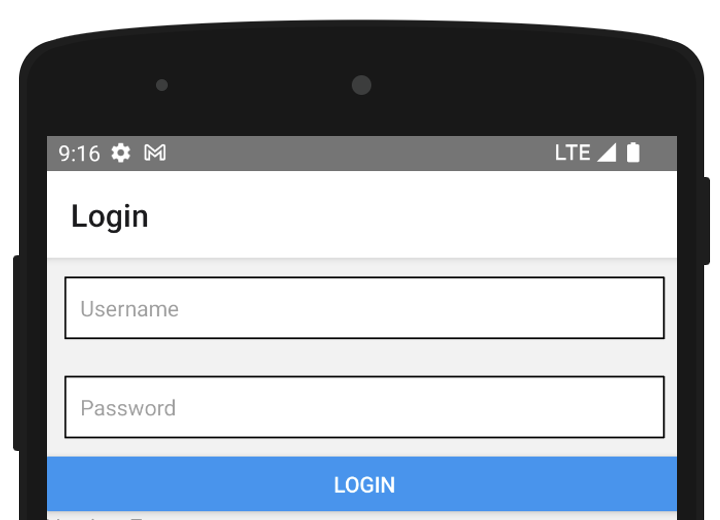
Once you've logged in from an iOS device, you are ready to receive dispatch jobs.
Configure iOS Notifications (Recommended)
This step is optional. To make sure you receive push notifications, please follow these steps to set "Persistent Notifications".
- Open Settings > Notifications > Spry Dispatch > Banner Style > Select “Persistent”.
Your notifications will now continue to ring until you interact with the push notification.
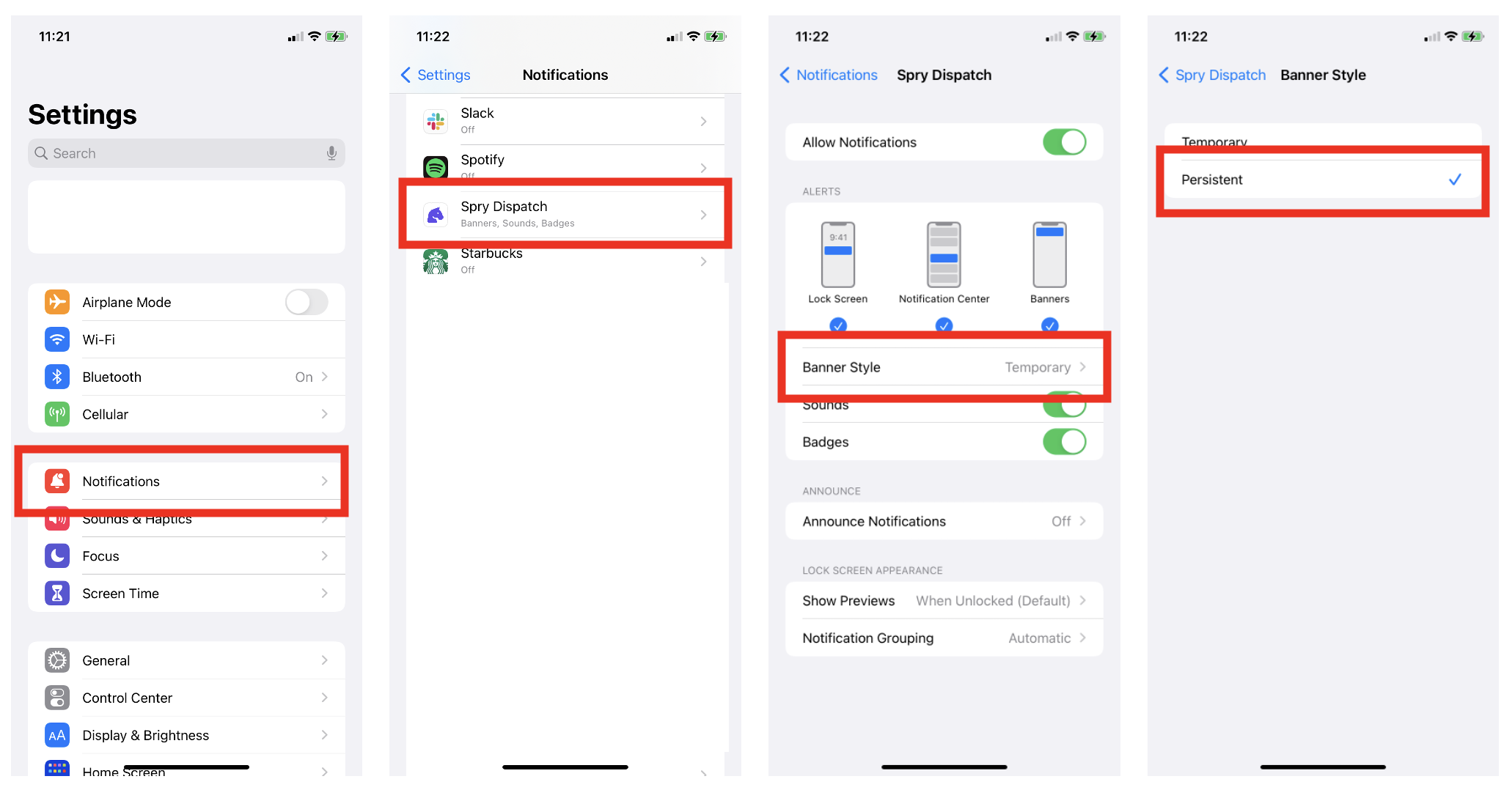
Setup Android App
Using an Android device, download the mobile app by clicking on the Google Play icon below. Or search for "Spry Dispatch" on the Google Play Store.
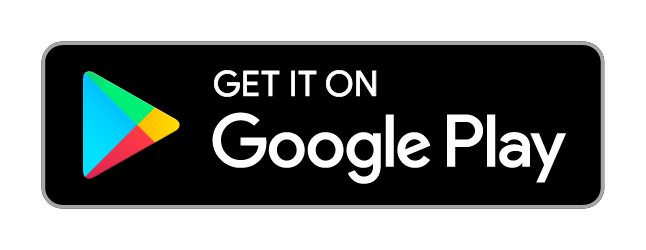
Once downloaded, open the app on your Android phone.
Log in using the username and password from your dispatch manager.
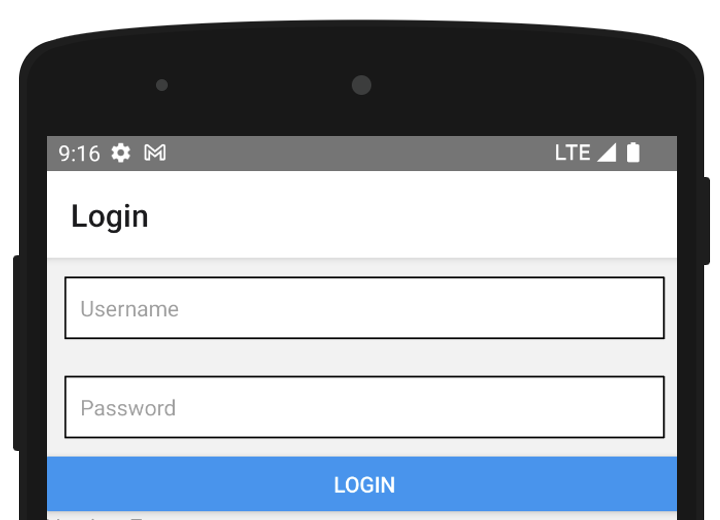
Once you've logged in from an Android device, you are ready to receive dispatch jobs.
BACKCopyright © 2025
Spry Dispatch LLC